Struggling with poor call quality on Messenger? This article dives into practical tips and tricks to drastically improve your audio and video call experience, ensuring crystal-clear communication every time.
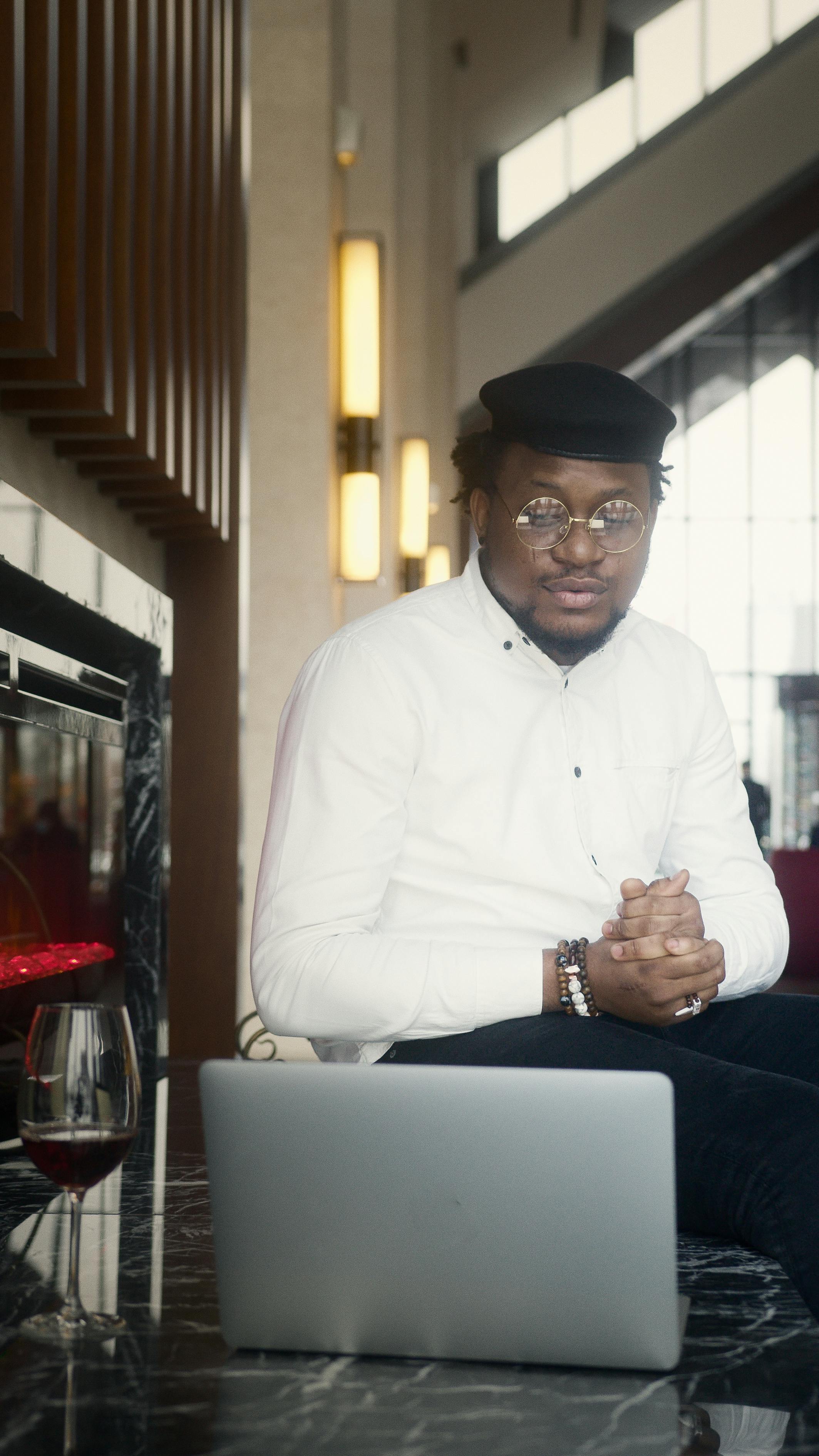
Introduction
In today's digital age, seamless and effective communication is crucial. Messenger, a popular messaging app by Meta (formerly Facebook), is widely used for connecting with friends, family, and colleagues. However, many users still face challenges with call quality. This article provides four actionable tips to enhance your Messenger call quality, based on technical recommendations and user experiences.
1. Prioritize a Stable and Fast Internet Connection
A strong and stable internet connection is the foundation for clear and reliable calls. Wi-Fi generally offers a more consistent experience than mobile data, especially for video calls. Aim for a connection speed exceeding 10 Mbps with sufficient upload speed to prevent audio dropouts and video lag.
# Practical Tips for Better Connectivity:
- Test Your Speed: Use an online speed test to verify your internet speed.
- Move Closer to Your Router: Reduce physical obstructions between your device and the Wi-Fi router.
- Restart Your Router: Periodically restarting your router can resolve temporary connectivity issues.
- Avoid Peak Hours: Internet speeds often slow down during peak usage times. Try calling during off-peak hours if possible.
2. Keep Your Messenger App Updated
Meta regularly releases updates that include performance improvements, bug fixes, and enhanced call quality. Outdated apps can lead to compatibility issues and suboptimal performance. Ensure you have the latest version of Messenger installed on your device.
# How to Update Messenger:
- Enable Automatic Updates: Configure your app store (Google Play Store or Apple App Store) to automatically update your apps.
- Manually Check for Updates: Regularly visit the app store and check for available updates for Messenger.
3. Minimize Device Load During Calls
Running multiple apps in the background, especially those that consume significant internet bandwidth or device resources (CPU and memory), can negatively impact Messenger's performance during calls. Close unnecessary apps to free up resources and improve call quality.
# Strategies for Reducing Device Load:
- Close Background Apps: Force close apps that are not actively in use.
- Disable Background App Refresh: Prevent apps from refreshing data in the background.
- Avoid Demanding Tasks: Refrain from downloading large files, streaming videos, or playing games while on a call.
4. Optimize Messenger Settings (Where Available)
While Messenger doesn't offer extensive in-app settings for call quality, some device-level settings can indirectly improve your experience. For example, disabling data saver mode (if enabled) when on a strong Wi-Fi network can allow Messenger to utilize higher bandwidth for better call quality. Additionally, some devices have system-level audio enhancements that can improve sound clarity.
# Exploring Potential Setting Adjustments:
- Disable Data Saver: Check your device's settings to ensure data saver mode is disabled when using Wi-Fi.
- Explore Audio Enhancements: Look for audio settings within your device's system settings (e.g., noise cancellation, voice clarity). These options vary depending on your device manufacturer.
- Consider Using Headphones or a Headset: External audio devices often provide better sound quality than built-in speakers and microphones.
Conclusion
Improving your Messenger call quality doesn't require advanced technical skills. By focusing on a stable internet connection, keeping your app updated, minimizing device load, and exploring available settings, you can significantly enhance your audio and video call experience. Remember that user awareness also plays a crucial role. Choosing a quiet environment, using good headphones, and avoiding noisy locations all contribute to clearer and more effective digital communication.
