Tired of emailing yourself files and texting yourself clipboard data between your Android phone and PC? This guide explores simple and effective methods for seamless clipboard sharing, boosting your productivity and saving you time.
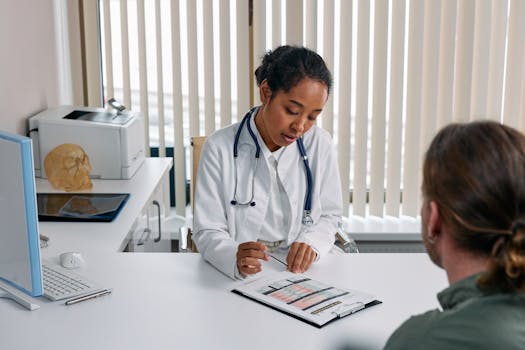
Introduction
In today's fast-paced world, we often juggle between our Android phones and PCs, constantly needing to transfer text snippets, URLs, or even entire files. The traditional methods of emailing ourselves or using messaging apps for this purpose can be cumbersome and time-consuming. Fortunately, there are much smoother and more efficient ways to share your clipboard between your Android device and your PC. This article will explore several easy-to-use methods that will streamline your workflow and boost your productivity.
Methods for Seamless Clipboard Sharing
There are several methods to achieve clipboard sharing between Android and PC, each with its own advantages and disadvantages. We'll cover some of the most popular and effective options.
# 1. Using Microsoft SwiftKey Keyboard
Microsoft SwiftKey Keyboard is a popular keyboard app for Android that offers a built-in clipboard sync feature. This is a convenient option for users who already use or are willing to switch to SwiftKey.
- How it Works: SwiftKey allows you to sync your clipboard history across devices logged into the same Microsoft account. When you copy something on your phone, it becomes available on your PC, and vice versa.
- Setup:
1. Download and install SwiftKey Keyboard from the Google Play Store.
2. Sign in with your Microsoft account.
3. Enable "Clipboard" and "Sync clipboard history" in SwiftKey's settings.
4. On your PC, ensure you're signed in to Windows with the same Microsoft account.
- Pros: Seamless integration, readily available if you already use SwiftKey.
- Cons: Requires a Microsoft account, may not appeal to users who prefer other keyboard apps.
# 2. Utilizing Pushbullet
Pushbullet is a versatile app that offers a range of features, including clipboard syncing, notification mirroring, and file transfer. Its cross-platform compatibility makes it a great choice for Android and PC users.
- How it Works: Pushbullet uses its cloud service to sync your clipboard between your devices. When you copy something on one device, it's automatically pushed to the other.
- Setup:
1. Download and install Pushbullet on both your Android phone and PC.
2. Create a Pushbullet account or sign in with your Google or Facebook account.
3. Grant Pushbullet the necessary permissions on both devices.
4. Enable "Universal Copy & Paste" in Pushbullet's settings.
- Pros: Feature-rich, reliable, cross-platform support.
- Cons: Requires creating an account, some features are behind a paywall.
# 3. Leveraging Google Messages for Web
If you primarily need to share text snippets and URLs, Google Messages for Web can be a surprisingly effective solution. Simply send the copied text to yourself via SMS, and you can access it on your PC through the web interface.
- How it Works: You essentially use SMS messaging to transfer the text. It's a quick and easy workaround for simple text transfers.
- Setup:
1. Open Google Messages on your Android phone.
2. Go to messages.google.com on your PC.
3. Follow the on-screen instructions to pair your phone with your PC using the QR code.
4. Send the copied text to your own phone number.
- Pros: Simple, no additional app installation required (if you already use Google Messages).
- Cons: Only suitable for text, not files, relies on SMS/MMS which might incur charges.
# 4. Exploring Third-Party Apps: Clipto, Alt-C, etc.
Several dedicated clipboard management apps are available on the Google Play Store, such as Clipto and Alt-C. These apps are specifically designed for clipboard sharing and often offer additional features like clipboard history and organization.
- How it Works: These apps typically work by syncing your clipboard data to their cloud servers or through local network sharing.
- Setup:
1. Download and install the chosen app on both your Android phone and PC (if a PC client is available).
2. Follow the app's specific instructions for setup and configuration.
- Pros: Often offer more advanced clipboard management features.
- Cons: Requires researching and choosing a reliable app, security concerns related to third-party cloud services.
Tips for Effective Clipboard Sharing
- Security: Be mindful of what you copy to your clipboard, especially sensitive information like passwords or financial details. Consider using a password manager with auto-fill features instead.
- Privacy: Review the privacy policies of any app you use for clipboard sharing to understand how your data is handled.
- Permissions: Grant only the necessary permissions to the clipboard sharing apps to protect your privacy.
- App Updates: Keep your apps updated to ensure you have the latest security patches and bug fixes.
Conclusion
Sharing your clipboard between your Android phone and PC doesn't have to be a hassle. By leveraging tools like Microsoft SwiftKey, Pushbullet, Google Messages for Web, or dedicated clipboard management apps, you can significantly streamline your workflow and boost your productivity. Choose the method that best suits your needs and enjoy the convenience of seamless clipboard sharing.
