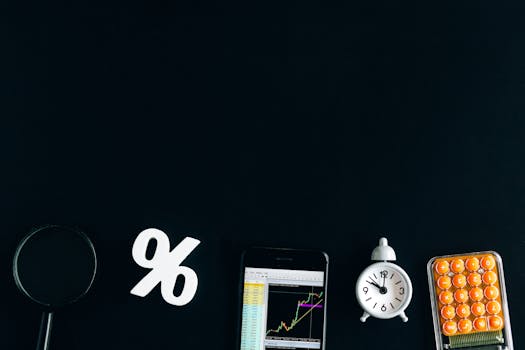
Struggling to format numbers as percentages in Excel? This guide provides a simple, step-by-step solution to effortlessly convert your data into accurate percentages. Learn how to format existing numbers and input new data directly as percentages, saving you time and frustration.
Excel Percentages: The Quick & Easy Guide (No More Frustration!)
Excel is a powerful tool, but sometimes, seemingly simple tasks like formatting numbers as percentages can become surprisingly frustrating. Whether you're dealing with sales figures, survey results, or financial data, accurately displaying percentages is crucial. This guide breaks down the process into easy-to-follow steps, ensuring you can confidently format your spreadsheets and present your data effectively.
Introduction
Percentages are a fundamental way to represent proportions and ratios. In Excel, displaying numbers as percentages allows for quick and easy interpretation of data. However, the default formatting may not always achieve the desired result, leading to confusion and potential errors. This article addresses common pitfalls and provides clear, practical solutions to mastering percentage formatting in Excel. We'll cover both formatting existing numbers and entering new data directly as percentages.
Formatting Existing Numbers as Percentages
This is the most common scenario: you have a column of numbers (e.g., 0.5, 0.25, 0.75) that you want to display as percentages (50%, 25%, 75%). Here's how to do it:
Step 1: Select the Cells
First, select the cell or range of cells containing the numbers you want to format. You can do this by clicking and dragging your mouse over the cells, or by clicking the column or row header to select the entire column or row.
Step 2: Access the Percentage Formatting Option
There are several ways to access the percentage formatting option:
- Using the Ribbon: On the "Home" tab, in the "Number" group, you'll find a percentage symbol (%). Clicking this button will instantly format the selected cells as percentages.
- Using the Format Cells Dialog Box: Right-click on the selected cells and choose "Format Cells..." from the context menu. In the "Format Cells" dialog box, select the "Number" tab and then choose "Percentage" from the "Category" list.
- Using Keyboard Shortcut: Press `Ctrl + Shift + %` (or `Cmd + Shift + %` on a Mac) to quickly format the selected cells as percentages.
Step 3: Adjust Decimal Places (Optional)
By default, Excel displays percentages with two decimal places (e.g., 50.00%). You can adjust the number of decimal places displayed using the "Increase Decimal" and "Decrease Decimal" buttons in the "Number" group on the "Home" tab. Alternatively, in the "Format Cells" dialog box (under "Percentage"), you can specify the desired number of decimal places.
Example:
Let's say you have the following numbers in column A:
- A1: 0.65
- A2: 0.3
- A3: 0.825
1. Select cells A1:A3.
2. Click the percentage symbol (%) in the "Number" group on the "Home" tab.
3. The cells will now display: 65%, 30%, 82.5%. You can use the "Increase Decimal" or "Decrease Decimal" buttons to adjust the decimal places as needed.
Entering New Data Directly as Percentages
Sometimes, you want to enter data directly as percentages (e.g., typing "25%" instead of "0.25"). Here's how:
Method 1: Typing the Percentage Symbol (%)
The simplest way is to type the number followed by the percentage symbol (%). Excel will automatically recognize this as a percentage and store it as a decimal value. For example, if you type "25%" into a cell, Excel will store it as 0.25.
Method 2: Formatting the Cell Before Input
You can format the cell as a percentage before entering the data. Follow the steps in the "Formatting Existing Numbers as Percentages" section to format the cell as a percentage. Then, when you type a number (e.g., 25), Excel will automatically convert it to a percentage (2500%). You will most likely need to divide the number by 100. If you typed 25, and want 25%, type .25 instead.
Example:
1. Select cell B1.
2. Format cell B1 as a percentage (using any of the methods described above).
3. Type "25%" into cell B1. The cell will display "25%".
4. In cell B2, format as percentage. Type ".25" into cell B2. The cell will display "25%".
Common Mistakes and How to Avoid Them
- Forgetting to Select Cells: Make sure you've selected the correct cells before applying the percentage formatting. Otherwise, you might end up formatting the wrong cells.
- Entering Numbers as Whole Numbers After Formatting: If you format a cell as a percentage and then enter a whole number (e.g., 50), Excel will interpret it as 5000%. Remember to enter the decimal equivalent (e.g., 0.50) or divide the number by 100.
- Incorrect Decimal Places: Pay attention to the number of decimal places displayed. Too many decimal places can clutter your spreadsheet, while too few can obscure important details.
- Not Understanding Underlying Values: Remember that Excel stores percentages as decimal values. Understanding this helps you perform calculations correctly. For instance, if you want to calculate 10% of 100, you would multiply 100 by 0.1 (or the cell containing the 10% value).
Advanced Tips
- Conditional Formatting: Use conditional formatting to highlight percentages that meet certain criteria (e.g., highlight percentages above 80% in green). This can help you quickly identify important trends in your data.
- Percentage Difference Calculations: Use formulas to calculate the percentage difference between two values. For example, `=(B2-A2)/A2` calculates the percentage difference between the values in cells A2 and B2. Remember to format the result as a percentage.
- Using the TEXT Function: The `TEXT` function allows you to format numbers as percentages within a text string. For example, `= "The sales increase was " & TEXT(B2-A2, "0.0%")` would display a message like "The sales increase was 15.5%".
Conclusion
Formatting numbers as percentages in Excel doesn't have to be a headache. By following these simple steps and avoiding common pitfalls, you can confidently present your data accurately and professionally. Whether you're a beginner or an experienced Excel user, mastering percentage formatting will significantly improve your spreadsheet skills and data analysis capabilities. Practice these techniques, and you'll be well on your way to becoming an Excel percentage pro!
