I'm obsessed with lists! They keep me organized and productive. Here are my two go-to list-making apps for both Windows and macOS, helping you conquer your tasks with ease.
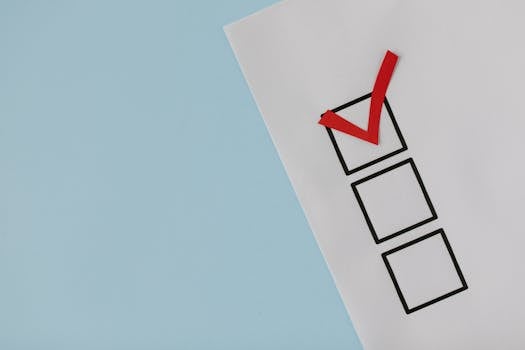
Ditch the Chaos: My Favorite List Apps for Windows & Mac
Introduction
Let's face it, in today's fast-paced world, staying organized can feel like an uphill battle. Juggling work, personal life, and everything in between requires a system. For me, that system revolves around lists. I make lists for everything – groceries, work tasks, project breakdowns, even my weekend to-do's. And over the years, I've experimented with countless apps to find the perfect list-making companions. Today, I'm sharing my top two recommendations for both Windows and macOS users. These apps have transformed my productivity and helped me stay on top of my game. Get ready to ditch the chaos and embrace the power of organized lists!
My Go-To App: Todoist (Windows & Mac)
Todoist is more than just a list app; it's a complete task management system. Its cross-platform compatibility makes it perfect for users who switch between Windows and macOS. Here's why I love it:
# Key Features that Boost Productivity
- Natural Language Input: Typing "Buy milk tomorrow at 6pm" automatically creates a task due tomorrow at 6pm with the title "Buy milk." This saves so much time and makes adding tasks incredibly quick.
- Recurring Tasks: Set up recurring tasks like "Pay bills every month" or "Water plants every week" and never forget them again. This is a lifesaver for routine responsibilities.
- Project Organization: Create projects and sub-projects to break down large goals into manageable steps. For example, a "Website Redesign" project could have sub-projects like "Content Audit," "Design Mockups," and "Development."
- Collaboration: Share projects with colleagues, family members, or friends to collaborate on tasks. Assign tasks, set deadlines, and track progress together.
- Prioritization: Use Todoist's priority levels (P1, P2, P3, P4) to highlight the most important tasks and focus your energy where it matters most.
- Integrations: Todoist integrates seamlessly with other apps like Google Calendar, Slack, and IFTTT, allowing you to connect your workflow and automate tasks.
# Pro Tip: Mastering the Art of Labels and Filters
Todoist's labels and filters are powerful tools for customizing your workflow. Use labels to categorize tasks (e.g., "@work", "@home", "@errands") and then create filters to view specific task combinations (e.g., "All P1 tasks @work due today"). This allows you to quickly focus on the tasks that require your immediate attention.
# Example: Planning a Vacation
Let's say you're planning a vacation. Create a "Vacation Planning" project and add sub-projects like "Flights," "Accommodation," and "Activities." Within each sub-project, add tasks like "Book flights," "Research hotels," and "Create itinerary." Assign deadlines and priorities to stay on track. Share the project with your travel partner to collaborate on the planning process.
A Simpler Alternative: Microsoft To Do (Windows & Mac)
If you're looking for a more straightforward and visually appealing list app, Microsoft To Do is an excellent choice, especially if you're already integrated into the Microsoft ecosystem. It's clean, intuitive, and completely free.
# Key Features for Simple Task Management
- Clean Interface: Microsoft To Do boasts a minimalist design that's easy to navigate and visually appealing. This helps reduce overwhelm and makes task management more enjoyable.
- My Day: The "My Day" feature allows you to focus on the tasks you want to accomplish today. Add tasks from your other lists or create new ones specifically for the day.
- Lists: Organize tasks into separate lists based on category, project, or any other criteria that makes sense for you.
- Reminders: Set reminders for important tasks to ensure you don't miss any deadlines.
- Sharing: Share lists with others to collaborate on projects or manage shared responsibilities.
- Integration with Outlook: If you use Outlook, Microsoft To Do seamlessly integrates with your email and calendar, allowing you to manage tasks and events in one place.
# Pro Tip: Leverage the Power of "Suggested Tasks"
Microsoft To Do's "Suggested Tasks" feature intelligently recommends tasks from your other lists that might be relevant to your "My Day." This can help you prioritize and stay on top of important tasks you might have otherwise overlooked.
# Example: Daily Work Routine
Create separate lists for different aspects of your work, such as "Meetings," "Emails," and "Project Tasks." At the beginning of each day, use the "My Day" feature to select the tasks you want to focus on. Use the "Suggested Tasks" feature to add any relevant tasks from your other lists. Set reminders for meetings and important deadlines.
Conclusion
Finding the right list-making app can be a game-changer for your productivity and organization. Whether you prefer the robust features of Todoist or the simplicity of Microsoft To Do, both apps offer powerful tools to help you conquer your tasks and achieve your goals. Experiment with both to see which one best suits your needs and workflow. Happy list-making!
