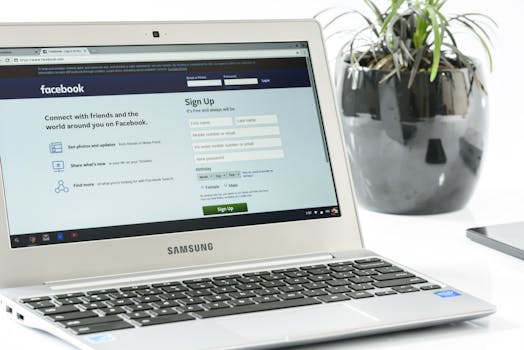
I ditched Gboard for a month and embraced OpenBoard, the open-source keyboard. It's completely offline, respects your privacy, and surprisingly, supports glide typing. Here's my experience and why you might want to switch too.
OpenBoard Review: My Month-Long Gboard Replacement!
I've always been a Gboard user. It's convenient, integrated well with Android, and frankly, I was just used to it. However, concerns about privacy and data collection have been nagging at me for a while. That's when I stumbled upon OpenBoard, an open-source keyboard app that promised a privacy-focused and customizable alternative. I decided to take the plunge and use it exclusively for a month. Here's what I discovered.
What is OpenBoard?
OpenBoard is a free and open-source keyboard application for Android. Unlike Gboard or SwiftKey, it doesn't rely on cloud connectivity or data collection. This means your typing data stays on your device, offering a significant boost to your privacy. It’s also highly customizable, allowing you to tweak the layout, theme, and even add custom dictionaries.
Key Features of OpenBoard
- Offline Functionality: Operates entirely offline, ensuring your data remains private.
- Customization: Offers extensive customization options for themes, layouts, and dictionaries.
- Open Source: The source code is publicly available, allowing for community audits and improvements.
- Glide Typing (Swipe Typing): Surprisingly, it supports glide typing, a feature I heavily rely on.
- No Permissions Required: Doesn't require unnecessary permissions, further enhancing privacy.
Why I Switched to OpenBoard
My primary motivation for switching was privacy. Knowing that my keystrokes weren't being sent to a remote server was a huge relief. Beyond privacy, I was also intrigued by the level of customization OpenBoard offered. I wanted to create a keyboard that perfectly suited my typing style and preferences.
My Month-Long Experience
The first few days were a bit of an adjustment. Gboard's autocorrect and suggestions are quite sophisticated, and OpenBoard initially felt a bit less polished. However, I quickly adapted, and the benefits of the switch started to become apparent.
The Good
- Privacy: This is the biggest win. Knowing my data is safe and not being tracked is incredibly reassuring.
- Customization: I spent time tweaking the layout, adding custom dictionaries, and creating a theme that I loved. This level of control is something I really appreciated.
- Glide Typing: I was pleasantly surprised by how well glide typing worked. It's almost as smooth as Gboard's, and I was able to maintain my typing speed.
- Responsiveness: OpenBoard is lightweight and responsive. I didn't experience any lag or slowdowns, even on my older phone.
The Not-So-Good
- Autocorrect: The autocorrect is not as advanced as Gboard's. It requires a bit more manual correction, especially for less common words.
- Suggestions: The suggestion bar is less accurate and helpful than Gboard's. However, adding custom dictionaries helped improve this.
- Initial Setup: The initial setup can be a bit daunting for non-technical users. It requires downloading and installing the app, granting permissions, and selecting it as the default keyboard.
Practical Tips for Using OpenBoard
Here are a few tips to help you get the most out of OpenBoard:
- Download Custom Dictionaries: Adding custom dictionaries for your language and specific jargon will significantly improve autocorrect and suggestions. You can find dictionaries online or create your own.
- Customize the Layout: Experiment with different layouts to find one that suits your typing style. You can adjust the size and position of keys, add or remove keys, and even create custom layouts.
- Explore Themes: OpenBoard offers a wide range of themes, or you can create your own. Choose a theme that is visually appealing and easy to read.
- Adjust Autocorrect Settings: Fine-tune the autocorrect settings to match your typing habits. You can adjust the level of aggressiveness and disable autocorrect for specific languages.
- Contribute to the Project: Since it's open source, consider contributing to the project by reporting bugs, suggesting features, or even contributing code.
OpenBoard vs. Gboard: A Quick Comparison
When comparing OpenBoard and Gboard, the primary difference lies in their approach to privacy and features. OpenBoard is an excellent choice for privacy-conscious users, as it is fully offline and open source, collecting no user data. Gboard, conversely, is a proprietary Google product with questionable privacy due to its inherent data collection and cloud-based features. In terms of functionality, Gboard offers a superior user experience, boasting excellent autocorrect, excellent suggestions, and highly accurate Glide Typing, making it generally easier to use. OpenBoard's text aids (autocorrect, suggestions, and Glide Typing) are good but often need improvement and lack the polish of Gboard. However, OpenBoard compensates by offering extensive customization options, while Gboard's customization is more limited. In short, Gboard wins on accuracy and ease of use, while OpenBoard is the clear winner for privacy and transparency.
Who Should Use OpenBoard?
OpenBoard is a great choice for:
- Privacy-conscious users: If you're concerned about your data being tracked, OpenBoard is an excellent alternative.
- Customization enthusiasts: If you want a keyboard that you can truly personalize, OpenBoard offers unparalleled customization options.
- Open-source advocates: If you support open-source software and want to contribute to a community-driven project, OpenBoard is a great choice.
Conclusion
After a month of using OpenBoard, I'm convinced that it's a viable alternative to Gboard, especially for those who prioritize privacy and customization. While the autocorrect and suggestions aren't quite as polished as Gboard's, the benefits of offline functionality and extensive customization outweigh the drawbacks. I'm sticking with OpenBoard, and I encourage you to give it a try. You might be surprised at how much you like it.
