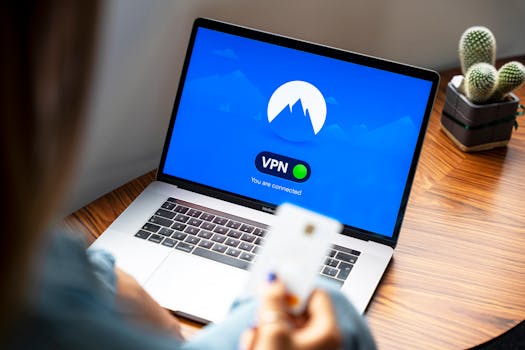
Want to control which Android apps access the internet? Blocking internet access for specific apps is a simple way to enhance your privacy, conserve battery life, and reduce data usage. This guide provides easy methods to manage app internet permissions.
Control Your Data: Blocking Internet Access on Android Apps
Tired of apps constantly consuming your data and draining your battery in the background? You're not alone. Many Android users seek greater control over their app permissions, and blocking internet access for specific apps is a powerful way to achieve this. It's a surprisingly simple solution that can significantly improve your privacy, extend your battery life, and save on data charges. Let's dive into how you can take control.
Why Block Internet Access for Specific Apps?
There are several compelling reasons to restrict an app's internet access. Consider these benefits:
- Enhanced Privacy: Many apps track your activity and collect data without your explicit consent. Blocking internet access prevents them from sending this data, bolstering your privacy.
- Improved Battery Life: Apps constantly communicating with servers consume battery power. Restricting internet access, especially for apps you rarely use, can significantly extend your phone's battery life.
- Reduced Data Usage: Background data consumption can quickly eat into your monthly data allowance. Blocking internet access prevents apps from using data in the background, saving you money.
- Focus and Productivity: Some apps, like games, can be distracting with constant notifications and updates. Blocking their internet access can help you focus on more important tasks.
- Security: Limiting network access for potentially vulnerable apps can reduce the risk of malware or unauthorized data transfer.
Methods to Block Internet Access
Fortunately, there are several methods you can use to block internet access for specific Android apps. The best approach depends on your Android version and your comfort level with technical solutions.
1. Using Android's Built-in Data Saver
Android's Data Saver feature offers a basic level of control over background data usage. While it doesn't completely block internet access, it can significantly reduce data consumption for selected apps.
- How to Use Data Saver:
- Go to your phone's Settings app.
- Search for "Data Saver" or navigate to "Network & Internet" > "Data Saver."
- Turn on Data Saver.
- Tap on "Unrestricted data" to see a list of apps allowed to bypass Data Saver.
- Disable the toggle for the apps you want to restrict. These apps will only use data when you're actively using them.
Example: Let's say you have a news app that constantly updates in the background. By disabling its "Unrestricted data" access, you prevent it from consuming data when you're not actively reading news.
- Limitations: Data Saver doesn't completely block internet access. Apps can still use data when you're actively using them. It primarily targets background data usage.
2. Using Third-Party Firewall Apps
Firewall apps provide more granular control over app internet access. These apps act as a gatekeeper, allowing you to specify which apps can access the internet and under what conditions.
- Popular Firewall Apps: NoRoot Firewall, NetGuard, and AFWall+ (requires root access) are popular choices.
- How to Use a Firewall App (Example: NoRoot Firewall):
- Install NoRoot Firewall from the Google Play Store.
- Open the app and grant it the necessary permissions (VPN service).
- The app will display a list of installed apps.
- Tap on an app to see its internet access options (Wi-Fi, Mobile Data).
- Tap the checkmarks to allow or block internet access for each network type.
- When an app attempts to access the internet, NoRoot Firewall will prompt you to allow or deny access.
Example: You can block a social media app from using mobile data but allow it to use Wi-Fi when you're connected to a trusted network. This prevents it from consuming your mobile data allowance.
- Important Considerations:
- Firewall apps often use a VPN service to filter network traffic. This means your data may be routed through the app's servers. Choose reputable apps with strong privacy policies.
- Some firewall apps require root access to function fully. Rooting your device can void your warranty and expose it to security risks. Proceed with caution.
3. Disabling Background Data Usage (Android Settings)
Android offers a setting to disable background data usage for individual apps. This is similar to Data Saver but provides more specific control.
- How to Disable Background Data:
- Go to your phone's Settings app.
- Tap on "Apps" or "Apps & Notifications."
- Select the app you want to restrict.
- Tap on "Mobile data & Wi-Fi" or "Data usage."
- Disable the "Background data" toggle.
Example: You can prevent a game from downloading updates in the background by disabling its background data usage. This saves data and prevents unwanted notifications.
- Limitations: This method doesn't completely block internet access. The app can still use data when you're actively using it.
4. Revoking Network Permissions (Android 12 and above)
Android 12 and later versions provide a more direct way to restrict network permissions for apps. This feature allows you to revoke an app's ability to access the internet altogether.
- How to Revoke Network Permissions:
- Go to your phone's Settings app.
- Tap on "Apps" or "Apps & Notifications."
- Select the app you want to restrict.
- Tap on "Permissions."
- Look for a permission related to network access (e.g., "Internet," "Network Access").
- If available, select "Don't allow" or "Ask every time." Note: The availability of this option depends on the specific app and your Android version.
Example: If an app requests "Internet" permission and you deny it, the app will be unable to access the internet at all.
- Important Note: Not all apps will offer this direct permission control. The availability depends on how the app was designed and its target Android version.
Choosing the Right Method
The best method for blocking internet access depends on your needs and technical expertise. If you want a simple solution to reduce background data usage, Data Saver or disabling background data is a good starting point. For more granular control, a firewall app is the way to go. If you're using Android 12 or later and want to completely block internet access, check if you can revoke network permissions.
Conclusion
Taking control of your app permissions is essential for protecting your privacy, conserving battery life, and saving on data charges. By using the methods outlined above, you can easily block internet access for specific Android apps and enjoy a more secure and efficient mobile experience. Experiment with different approaches to find what works best for you and your device. Remember to always prioritize reputable apps and be mindful of the permissions you grant.
