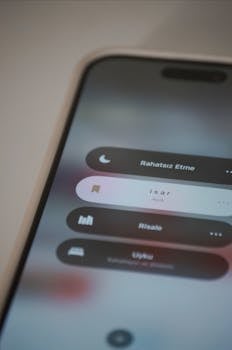
Google giveth, Google taketh away. You love your Pixel, but suddenly notifications vanish from your lock screen? A simple setting is often the culprit. Let's uncover the secret and get your alerts back where they belong.
Pixel Lock Screen Notifications Disappearing? Here's the Fix!
You love your Pixel for its clean Android experience, stellar camera, and timely updates. But what happens when those updates… well, mess things up? A common complaint among Pixel users is the sudden disappearance of notifications from the lock screen. It's frustrating to miss important messages or reminders, especially when you're used to glancing at your phone for a quick update. Fortunately, the solution is often surprisingly simple.
Why Are My Pixel Notifications Vanishing?
Before diving into the fix, let's understand why this might be happening. There are a few potential culprits:
- Accidental Changes to Notification Settings: It's easy to inadvertently alter notification settings, especially when exploring new features or after a system update. A single wrong tap can silence specific apps or even disable lock screen notifications altogether.
- Android's Adaptive Notifications: Android has become smarter with notifications, attempting to prioritize the most relevant ones. However, this can sometimes lead to less important notifications being hidden, especially if they're deemed repetitive or low-priority.
- Battery Optimization: Aggressive battery optimization settings can sometimes interfere with background processes responsible for delivering notifications. This is especially true for apps that aren't frequently used.
- 'Sensitive Content' Settings: Privacy is paramount, and Android allows you to hide sensitive content from lock screen notifications. If this setting is enabled, you might only see a generic notification, or none at all.
- Do Not Disturb Mode: While obvious, it's worth checking if Do Not Disturb mode is accidentally enabled. Even scheduled DND modes can cause confusion if you forget about them.
The Most Likely Culprit: 'Hide Silent Notifications in Status Bar'
While all the above factors can contribute, the most common reason for disappearing Pixel lock screen notifications is a specific setting called "Hide Silent Notifications in Status Bar". Despite its name, this setting also affects lock screen notifications.
How to Check and Disable 'Hide Silent Notifications'
Here's how to check and disable this setting:
1. Open the Settings app: Find the gear icon on your home screen or in the app drawer.
2. Navigate to Notifications: Scroll down and tap on "Notifications".
3. Tap on 'Advanced settings': This is usually at the bottom of the screen
4. Look for 'Hide silent notifications in status bar': It might be worded slightly differently depending on your Android version, but the core concept remains the same. It might also be called 'Don't show silent notifications'.
5. Toggle the switch to the 'off' position: Ensure the switch is grayed out, indicating that the setting is disabled.
Why does this setting cause problems?
Even if you want to hide silent notifications in the status bar, the setting inadvertently suppresses all notifications from appearing on the lock screen if the app sends a silent notification even once. This is a known quirk of the Pixel's notification management system.
Example: Let's say you use a note-taking app. Sometimes, the app sends silent notifications to remind you of scheduled tasks. With "Hide Silent Notifications" enabled, all notifications from that app, even important ones, will be suppressed from your lock screen.
Other Troubleshooting Steps
If disabling "Hide Silent Notifications" doesn't solve the problem, consider these additional troubleshooting steps:
Check App-Specific Notification Settings
- Go to Settings > Notifications > App notifications: Here, you'll see a list of all your installed apps.
- Select the app: Tap on the app you're having trouble with.
- Ensure notifications are enabled: Make sure the main toggle for notifications is turned on. Also, check the individual notification categories (e.g., messages, alerts) to ensure they're enabled and set to "Alerting" rather than "Silent".
- Verify Lock Screen Visibility: Within the app's notification settings, look for an option related to lock screen visibility. Make sure it's set to "Show all notification content" or a similar setting that allows notifications to appear on the lock screen.
Review Battery Optimization Settings
- Go to Settings > Battery > Battery Optimization: This section allows you to control how Android optimizes battery usage for individual apps.
- Find the problematic app: Search for the app that's not sending notifications.
- Change the optimization setting to 'Don't Optimize': This ensures that Android doesn't restrict the app's background activity, which is crucial for timely notifications.
Warning: Disabling battery optimization can slightly impact battery life, so only do this for apps where notifications are critical.
Disable 'Adaptive Notifications'
- Go to Settings > Notifications > Advanced settings > Adaptive Notifications:
- Toggle the switch to the 'off' position: This will disable Android's attempt to prioritize notifications, ensuring that all notifications are displayed.
Double-Check Do Not Disturb Mode
- Swipe down from the top of the screen to access Quick Settings: Look for the Do Not Disturb icon (usually a crescent moon). Ensure it's turned off.
- Go to Settings > Notifications > Do Not Disturb: Review your DND settings to make sure there aren't any scheduled rules that are inadvertently silencing notifications.
Conclusion
Missing notifications on your Pixel's lock screen can be a major inconvenience. Thankfully, the solution is often as simple as disabling the "Hide Silent Notifications in Status Bar" setting. By systematically checking your notification settings, battery optimization, and Do Not Disturb mode, you can restore your Pixel's notification prowess and never miss an important alert again. So, go forth, reclaim your notifications, and enjoy the peace of mind knowing you're always in the loop!
