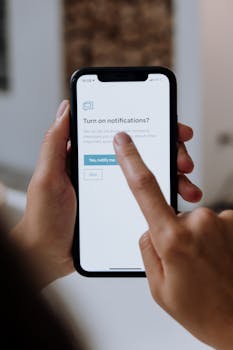
Tired of fumbling with buttons to take a screenshot on your Samsung phone? There's a quicker, easier way! This simple shortcut will revolutionize how you capture your screen.
Samsung Screenshot Shortcut: Faster Than Buttons!
Tired of fumbling with buttons to take a screenshot on your Samsung phone? There's a quicker, easier way! This simple shortcut will revolutionize how you capture your screen. Learn how to enable and use the palm swipe gesture for instant screen captures.
Introducing the Palm Swipe Screenshot
Samsung devices offer a hidden gem: the Palm Swipe to Capture feature. This gesture allows you to take a screenshot simply by swiping the edge of your hand across the screen. No more awkward button combinations or missed moments! It's a game-changer for speed and convenience.
Why Use Palm Swipe?
- Speed: It's significantly faster than pressing the power and volume down buttons simultaneously.
- Convenience: Easier to execute with one hand, especially on larger devices.
- Reduced Button Wear: Less reliance on physical buttons can prolong their lifespan.
- Accessibility: A great alternative for users with limited dexterity.
Enabling Palm Swipe to Capture
Before you can start swiping, you need to enable the feature. Here's how:
1. Open Settings: Find the Settings app on your Samsung phone and tap to open it.
2. Navigate to Advanced Features: Scroll down in the Settings menu and look for "Advanced Features." Tap on it.
3. Find Motions and Gestures: Within Advanced Features, you'll see an option called "Motions and Gestures." Tap on this.
4. Toggle Palm Swipe to Capture: Locate the "Palm swipe to capture" option. It will likely be toggled off by default. Switch the toggle to the "On" position (it should turn blue or green).
That's it! You've successfully enabled the Palm Swipe to Capture feature.
Taking Screenshots with Palm Swipe: A Step-by-Step Guide
Now that the feature is enabled, let's learn how to use it:
1. Position Your Hand: Hold your hand vertically, with the edge of your palm (the pinky finger side) facing the screen.
2. Swipe Across the Screen: Gently swipe your hand across the screen from one edge to the other (either left to right or right to left). Maintain contact with the screen throughout the swipe.
3. Confirmation: You should see a brief flash on the screen and hear a camera shutter sound (if your sound is on), indicating that the screenshot has been captured. The screenshot will be saved to your Gallery app.
Troubleshooting Palm Swipe Issues
Sometimes, Palm Swipe might not work as expected. Here are some common issues and how to fix them:
- Check if the Feature is Enabled: Double-check that the "Palm swipe to capture" toggle is turned on in Settings > Advanced Features > Motions and Gestures.
- Swipe Speed: Try swiping at a moderate speed. Swiping too quickly or too slowly might not register.
- Contact with the Screen: Ensure that the edge of your palm maintains consistent contact with the screen throughout the swipe. Lifted fingers can interrupt the process.
- Screen Protector: Some thick or textured screen protectors can interfere with the gesture. Consider removing the screen protector temporarily to test if it's the cause.
- Restart Your Phone: A simple restart can often resolve minor software glitches that might be affecting the feature.
Beyond the Basics: Tips and Tricks
Here are a few extra tips to enhance your screenshot experience:
- Smart Select: Explore Samsung's Smart Select feature (often found in the Edge Panel) for capturing specific areas of the screen instead of the entire display.
- Scroll Capture: When taking screenshots of long pages, use the "Scroll capture" option (usually available after taking a standard screenshot) to capture the entire page in a single image. This avoids multiple screenshots.
- Screenshot Editor: Samsung provides a built-in screenshot editor that allows you to crop, annotate, and share your screenshots directly after capturing them.
Example Scenario: Capturing a Recipe
Imagine you're browsing a delicious recipe online and want to save it for later. Instead of awkwardly pressing buttons, simply swipe your palm across the screen to capture the entire recipe. You can then use the Scroll Capture feature to get the whole page, or the Smart Select to isolate the ingredients list. Quick, easy, and efficient!
Conclusion
The Palm Swipe to Capture feature on Samsung phones offers a faster, more convenient way to take screenshots. By enabling this gesture, you can streamline your screenshot process and capture those important moments with ease. Say goodbye to button fumbling and hello to effortless screen captures!
