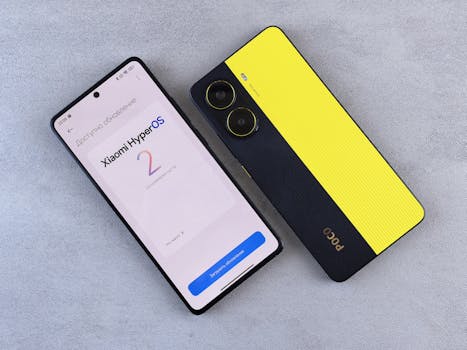
Tired of Microsoft Store apps updating automatically and interrupting your work? Microsoft is now pushing updates whether you like it or not, but thankfully, there's a straightforward workaround to regain control. This guide will show you how to disable automatic updates and manage your app updates on your own terms.
Stop Auto-Updates: Control Your Microsoft Store Apps Now!
Tired of Microsoft Store apps updating automatically and interrupting your work? Microsoft is now pushing updates whether you like it or not, but thankfully, there's a straightforward workaround to regain control. This guide will show you how to disable automatic updates and manage your app updates on your own terms.
Introduction
Automatic updates can be a blessing and a curse. On one hand, they ensure you're always running the latest versions of your software, complete with bug fixes and security patches. On the other hand, they can be disruptive, consuming bandwidth and system resources at inconvenient times. Microsoft's increased push for automatic updates in the Microsoft Store has left many users feeling like they've lost control over their own devices. But fear not! You can still regain control.
Why Disable Automatic Updates?
Before we dive into the how-to, let's consider why you might want to disable automatic updates in the first place:
- Bandwidth Concerns: If you have a limited internet connection or are paying per gigabyte, automatic updates can quickly eat into your data allowance.
- System Performance: Updates can slow down your computer, especially during the installation process. This can be particularly frustrating when you're trying to work or play games.
- Compatibility Issues: Sometimes, new updates can introduce bugs or compatibility issues with other software or hardware on your system. Delaying updates allows you to research potential problems before installing them.
- Personal Preference: Ultimately, you might simply prefer to manage your updates manually, choosing when and which apps to update.
The Simple Steps to Disable Auto-Updates in the Microsoft Store
Here's the straightforward method to disable automatic app updates in the Microsoft Store:
1. Open the Microsoft Store: Click on the Microsoft Store icon in your taskbar or search for it in the Start menu.
2. Access Settings: Click on your profile picture in the top right corner of the Microsoft Store window. A menu will appear. Select "App settings".
3. Disable App Updates: In the "App settings" menu, you'll see an option labeled "App updates". Toggle the switch to the "Off" position. The switch will turn grey when updates are disabled.
That's it! You've successfully disabled automatic app updates in the Microsoft Store.
Practical Tip: Check for Updates Periodically
Even with automatic updates disabled, it's still crucial to check for updates manually from time to time. This ensures you're not missing out on important security patches or bug fixes. To do this, simply follow steps 1 and 2 above, then select "Library". Click "Get updates". The Store will then scan for available updates and allow you to install them individually or all at once.
Managing Updates on Your Terms
Disabling automatic updates gives you more control, but it also means you're responsible for staying on top of updates. Here are some tips for effectively managing your app updates:
- Set a Schedule: Dedicate a specific time each week or month to check for and install updates. This will help you stay organized and avoid falling too far behind.
- Read Release Notes: Before installing an update, take a moment to read the release notes. This will give you an overview of the changes and any potential issues.
- Update One App at a Time: If you're concerned about compatibility issues, consider updating one app at a time. This makes it easier to identify the source of any problems.
- Create a System Restore Point: Before installing any major updates, create a system restore point. This allows you to easily revert to a previous state if something goes wrong.
Example Scenario: Avoiding a Disruptive Update
Let's say you're working on a critical project with a tight deadline. You definitely don't want an unexpected update to interrupt your workflow. By disabling automatic updates, you can postpone the update until you have more time and can ensure the update won't cause any issues with your project.
Alternatives to the Microsoft Store
While the Microsoft Store is the primary source for many Windows apps, it's worth remembering that it's not the only option. Many developers offer their software directly from their websites. Installing software this way gives you even more control over updates, as you'll be notified directly by the developer and can choose when to download and install the latest versions.
Example: Downloading Directly from a Website
Instead of getting the latest version of your image editing software from the Microsoft Store, you can download the installer directly from the developer's website. This allows you to choose exactly when to update the software and often provides access to beta versions or other features not available through the Store.
Conclusion
While Microsoft's push for automatic updates in the Microsoft Store might seem like a loss of control, it's still possible to manage your app updates on your own terms. By following the simple steps outlined in this guide, you can disable automatic updates and regain control over when and how your apps are updated. Remember to check for updates manually and stay informed about any potential issues before installing them. This way, you can enjoy the benefits of updated software without the disruptions.
