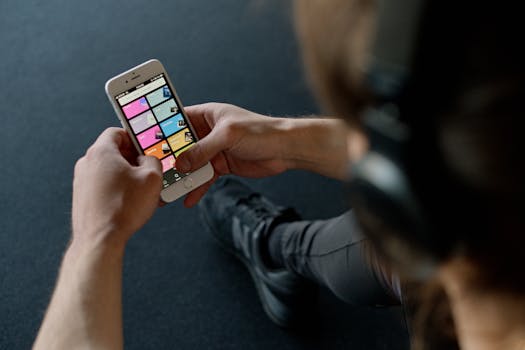
Your iPhone diligently tracks the places you visit, creating a detailed history of your movements. While this data powers features like personalized recommendations, it also raises privacy concerns. Here's how to disable 'Significant Locations' and take control of your location data.
Taking Back Your Privacy: Disabling iPhone's Significant Locations Tracking
Your iPhone is a powerful tool, packed with features designed to make your life easier. But behind the convenience lies a constant stream of data collection, including tracking the places you visit most often. This feature, called "Significant Locations," quietly records your movements, raising valid privacy concerns. While intended to provide personalized services like traffic predictions and improved Maps suggestions, many users are uncomfortable with this level of tracking. This guide will walk you through how to disable Significant Locations and reclaim control over your personal data.
Understanding Significant Locations
Significant Locations is a feature built into iOS that learns the places you frequent, such as your home, work, and other commonly visited locations. It uses this data to provide location-based services and improve your overall iPhone experience. For example, it can proactively alert you to traffic delays on your commute, suggest nearby restaurants you might enjoy, or automatically adjust settings based on your location. However, the collection and storage of this data raises legitimate privacy questions.
How Significant Locations Works
The feature works by constantly monitoring your location and identifying patterns in your movements. It uses a combination of GPS, Wi-Fi, and cellular data to pinpoint your location and determine when you've arrived at a significant place. This data is stored locally on your device and is not shared with Apple unless you explicitly opt-in to share diagnostics and usage data.
Why Disable Significant Locations?
While Apple claims that this data is encrypted and stored securely on your device, many users are still concerned about the potential for misuse or unauthorized access. Disabling Significant Locations can offer several benefits:
- Enhanced Privacy: Prevents your iPhone from tracking and storing your location history, reducing the risk of your movements being monitored.
- Reduced Battery Drain: Continuously tracking your location can consume battery life. Disabling Significant Locations can help extend your battery life.
- Peace of Mind: Knowing that your iPhone isn't constantly tracking your movements can provide a sense of security and control over your personal information.
Disabling Significant Locations: A Step-by-Step Guide
Disabling Significant Locations is a straightforward process that can be completed in a few simple steps:
1. Open the Settings app: Locate and tap the Settings app icon on your iPhone's home screen.
2. Navigate to Privacy & Security: Scroll down and tap on "Privacy & Security".
3. Select Location Services: Tap on "Location Services" at the top of the Privacy & Security menu.
4. Tap System Services: Scroll all the way down to the bottom of the Location Services menu and tap on "System Services".
5. Find Significant Locations: Scroll down and tap on "Significant Locations".
6. Authenticate: You may be prompted to authenticate using Face ID, Touch ID, or your passcode.
7. Toggle Significant Locations Off: At the top of the screen, you'll see a toggle switch next to "Significant Locations." Slide the toggle to the left to turn it off. The toggle will turn gray, indicating that the feature is disabled.
Clearing Your Location History
Even after disabling Significant Locations, your iPhone may still have a record of your past movements. To clear this history, follow these steps:
1. Follow steps 1-6 above: Navigate to the Significant Locations settings page.
2. Scroll Down: Scroll to the bottom of the screen.
3. Tap "Clear History": Tap the "Clear History" button. This will delete all previously recorded location data from your device.
4. Confirm: You may be prompted to confirm your decision. Tap "Clear History" again to confirm.
Important Considerations
- Impact on Other Features: Disabling Significant Locations may affect the functionality of some location-based features, such as personalized traffic alerts and improved Maps suggestions. However, most core features of your iPhone will continue to function normally.
- Re-enabling the Feature: If you decide to re-enable Significant Locations in the future, simply follow the same steps and toggle the switch back on.
Alternative Privacy Measures
Disabling Significant Locations is just one step you can take to protect your privacy on your iPhone. Here are some other tips:
- Review App Permissions: Regularly review the location permissions granted to your apps. Revoke access for apps that don't need your location data.
- Use Precise Location Sparingly: When granting location permissions, choose "While Using the App" or "Ask Next Time" instead of "Always." This limits the app's ability to track your location in the background.
- Disable Location Services Entirely: If you're particularly concerned about privacy, you can disable Location Services entirely. However, this will disable all location-based features on your iPhone.
- Use a VPN: A Virtual Private Network (VPN) can encrypt your internet traffic and mask your IP address, making it more difficult to track your online activity.
Conclusion
Taking control of your privacy is essential in today's digital age. By disabling Significant Locations on your iPhone and implementing other privacy measures, you can reduce the amount of data being collected about you and protect your personal information. While the convenience of location-based services is appealing, understanding the trade-offs and taking proactive steps to safeguard your privacy is crucial. Remember to regularly review your privacy settings and make adjustments as needed to ensure that your iPhone is working for you, not against you.
