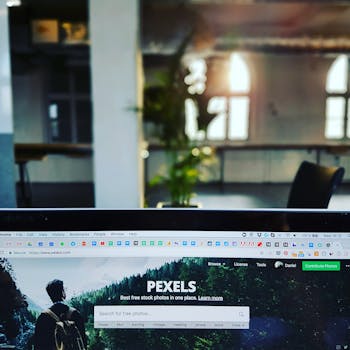
Windows Fast Startup sounds great on paper: quicker boot times. But behind the scenes, it can lead to problems. I prefer a clean, reliable boot every time, even if it takes a few extra seconds.
Why I Refuse to Enable Windows Fast Startup
Windows Fast Startup is a feature designed to speed up the boot process by saving a kernel session and device drivers to a hibernation file. While seemingly beneficial, I've deliberately disabled it on my machines and recommend others consider doing the same. Here's why a slightly slower, but cleaner, boot is often the better choice.
The Allure (and Illusion) of Speed
Fast Startup, introduced in Windows 8, aims to bridge the gap between a full shutdown and a traditional hibernation. Instead of closing everything down completely, it saves a snapshot of the Windows kernel and drivers. This allows for a much faster startup because the system doesn't have to reload everything from scratch. It sounds amazing, right?
How Fast Startup Works (The Gist)
Essentially, when you shut down your computer with Fast Startup enabled, Windows logs off your user session and then hibernates the kernel session. This hibernation file is then used to quickly restore the system when you turn it back on. It's a hybrid shutdown/hibernate mode.
The Promised Land: Faster Boot Times
The primary benefit of Fast Startup is, undeniably, faster boot times. For users with older hardware, or those who frequently restart their computers, this can be a significant time saver. It's especially noticeable on traditional hard drives (HDDs) compared to solid-state drives (SSDs), although even SSD users will see some improvement.
The Dark Side of Fast Startup: Potential Problems
While the speed boost is tempting, Fast Startup can introduce a range of issues that outweigh its benefits, at least in my experience. These issues stem from the fact that it's not a true shutdown.
Driver Issues and Unexpected Behavior
Because Fast Startup doesn't fully initialize all drivers, it can sometimes lead to driver conflicts or unexpected behavior. This can manifest as:
- Peripherals not working correctly: Mice, keyboards, printers, or external hard drives might not be recognized.
- Network connectivity problems: Wi-Fi or Ethernet connections might not establish properly.
- Sound issues: Audio drivers might not initialize correctly, resulting in no sound or distorted sound.
- General system instability: Random crashes or freezes can occur.
Example: I once spent hours troubleshooting a printer that wouldn't print after a "shutdown" with Fast Startup enabled. Only a full restart (disabling Fast Startup temporarily) resolved the issue.
Problems with Dual Booting
Fast Startup can wreak havoc on dual-boot systems. When Windows hibernates the kernel, it can lock the hard drive partition, preventing other operating systems (like Linux) from accessing it. This can lead to data corruption or boot failures.
Tip: If you dual-boot, disabling Fast Startup is almost mandatory.
Incomplete Shutdowns and Missed Updates
Since Fast Startup isn't a complete shutdown, it can interfere with Windows Updates. Some updates require a full restart to install correctly, and Fast Startup can prevent this from happening. This can lead to updates failing or installing incompletely, potentially compromising system security.
Practical Example: I've had Windows Updates repeatedly fail until I performed a full shutdown (by disabling Fast Startup). After that, the updates installed without a hitch.
Limited Access to BIOS/UEFI Settings
On some systems, especially those with very fast boot times, Fast Startup can make it difficult to access the BIOS/UEFI settings. The system boots so quickly that there's not enough time to press the designated key (usually Del, F2, or F12) to enter the BIOS.
Workaround: Temporarily disable Fast Startup to access the BIOS/UEFI settings. You can re-enable it afterward if desired (though I wouldn't recommend it!).
How to Disable Fast Startup
Disabling Fast Startup is relatively straightforward:
1. Open the Control Panel (search for it in the Start menu).
2. Go to "Hardware and Sound" and then "Power Options."
3. Click on "Choose what the power buttons do" (on the left-hand side).
4. Click on "Change settings that are currently unavailable" (you'll need administrator privileges).
5. Uncheck the box next to "Turn on fast startup (recommended)."
6. Click "Save changes."
Important Note: Disabling Fast Startup might slightly increase your boot times, but it's a worthwhile trade-off for improved system stability and reliability.
When Fast Startup Might Be Okay (Maybe)
While I generally advise against using Fast Startup, there are a few scenarios where it might be acceptable:
- You have a very slow HDD: The speed boost might outweigh the potential problems.
- You rarely restart your computer: If you only restart your computer occasionally, the risks are reduced.
- You're willing to troubleshoot potential issues: If you're comfortable troubleshooting driver problems or other unexpected behavior, you might be able to manage the downsides of Fast Startup.
However, even in these cases, I still recommend weighing the pros and cons carefully.
Conclusion: A Clean Boot is Always Best
In my experience, the potential problems associated with Windows Fast Startup outweigh its benefits. A clean, reliable boot is essential for system stability and compatibility, especially if you dual-boot, rely on peripherals, or want to ensure that Windows Updates install correctly. While it might take a few extra seconds, I find the peace of mind and reduced troubleshooting time well worth it. I'll stick with a full shutdown, thank you very much.
