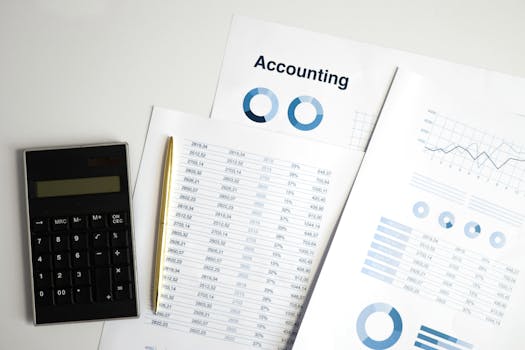
The Excel DROP function is a powerful tool for quickly removing rows or columns from an array or range. Learn how to use DROP to extract precisely the data you need and streamline your spreadsheet workflows. This guide covers everything from basic syntax to practical examples.
Excel DROP Function: Remove Rows & Columns Easily
The Excel DROP function is your secret weapon for surgically removing unwanted rows or columns from a dataset. Instead of manually deleting or filtering, DROP lets you specify exactly what you don't want, returning a clean, concise array. This is particularly useful when dealing with large datasets or when you need to automate data extraction and cleaning.
Introduction to the DROP Function
The DROP function, introduced with dynamic arrays in Excel 365, is designed to return a new array by removing a specified number of rows or columns from the beginning or end of an existing array. Its simplicity and efficiency make it a valuable addition to any Excel user's toolkit.
Understanding the Syntax
The basic syntax of the DROP function is as follows:
`=DROP(array, rows, [columns])`
Let's break down each argument:
- array: This is the range or array from which you want to drop rows or columns. It could be a simple range like `A1:C10` or a more complex dynamic array formula.
- rows: This is the number of rows to drop. A positive number drops rows from the top, while a negative number drops rows from the bottom.
- [columns]: This is an optional argument that specifies the number of columns to drop. A positive number drops columns from the left, while a negative number drops columns from the right. If omitted, only rows are dropped.
Key Benefits of Using DROP
- Efficiency: Quickly remove unwanted data without manual selection and deletion.
- Flexibility: Drop rows and columns from either the beginning or end of the array.
- Dynamic Results: When used with dynamic arrays, the result automatically updates when the source data changes.
- Readability: Makes formulas easier to understand compared to complex INDEX/MATCH combinations.
Practical Examples of the DROP Function
Let's dive into some real-world examples to illustrate the power of the DROP function.
Example 1: Removing the First Row (Headers)
Imagine you have a dataset in `A1:C10` where the first row contains headers. You want to extract the data without the headers. You can use the following formula:
`=DROP(A1:C10, 1)`
This formula will return the range `A2:C10`, effectively removing the first row (the headers).
Example 2: Removing the Last Two Rows
Suppose you want to remove the last two rows from the range `A1:C10`. You can use a negative number for the `rows` argument:
`=DROP(A1:C10, -2)`
This formula will return the range `A1:C8`.
Example 3: Removing the First Column
To remove the first column from the range `A1:C10`, use the following formula:
`=DROP(A1:C10, 0, 1)`
Note that we specify `0` for the `rows` argument, as we don't want to drop any rows. The `1` for the `columns` argument removes the first column, resulting in the range starting from column B.
Example 4: Removing the Last Column
To remove the last column from the range `A1:C10`, use a negative number for the `columns` argument:
`=DROP(A1:C10, 0, -1)`
This formula will return the range `A1:B10`.
Example 5: Removing Both Rows and Columns
You can combine the `rows` and `columns` arguments to remove both rows and columns simultaneously. For example, to remove the first row and the last column from `A1:C10`, use:
`=DROP(A1:C10, 1, -1)`
This will return a new array excluding the first row and the last column.
Advanced Usage and Tips
Using DROP with Dynamic Arrays
The real power of DROP shines when combined with dynamic arrays. For example, you can use it with the `SEQUENCE` function to create dynamic ranges and then drop specific parts of them.
Error Handling
Be mindful of potential errors. If the number of rows or columns you specify to drop exceeds the dimensions of the array, Excel will return a `#VALUE!` error. Ensure your arguments are within valid bounds.
Combining DROP with Other Functions
DROP can be combined with other Excel functions like `FILTER`, `SORT`, and `UNIQUE` to perform complex data manipulations. For instance, you can filter a dataset and then use DROP to remove unwanted columns from the filtered result.
Practical Tip: Using Named Ranges
Using named ranges can make your DROP formulas more readable and maintainable. Instead of using cell references like `A1:C10`, you can define a named range, such as "MyData", and then use `DROP(MyData, 1)`.
Conclusion
The Excel DROP function is a valuable tool for data cleaning and extraction. Its simple syntax and powerful capabilities make it a must-know for any Excel user. By understanding how to use the `rows` and `columns` arguments, you can efficiently remove unwanted data and create clean, concise datasets for analysis and reporting. Embrace the DROP function and unlock a new level of efficiency in your Excel workflows.
