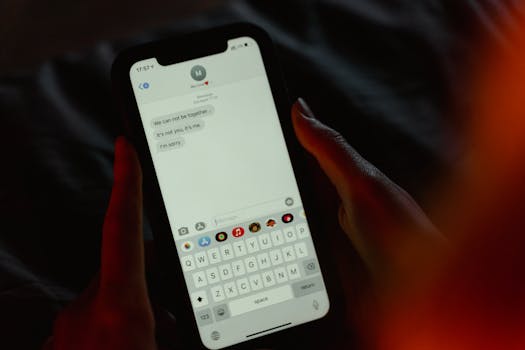
Tired of clunky texting? Google Messages has hidden gestures that can revolutionize your conversations. Once you know these moves, Google Messages will never feel the same, making texting faster and more intuitive.
Master Google Messages: Unlock Hidden Gestures for Smooth Texting
Google Messages is a powerhouse of features, but many users only scratch the surface. Beyond sending and receiving texts, it boasts a collection of hidden gestures that can significantly enhance your texting experience. These gestures, once mastered, streamline navigation, message management, and overall efficiency. Let's dive into these secret moves and transform you into a Google Messages pro.
Discover the Swipe: Quick Actions at Your Fingertips
The swipe gesture is arguably the most versatile of the hidden features. It allows you to perform several actions without even opening a conversation. This is a game-changer for quickly managing your inbox and staying on top of your messages.
Archive with a Swipe: Clean Up Your Inbox
One of the most useful swipe actions is archiving. Instead of deleting messages permanently, archiving removes them from your main inbox but keeps them accessible in the archive folder. This is perfect for keeping your inbox clean while still retaining important information.
How to Archive:
1. Open Google Messages.
2. Locate the conversation you want to archive.
3. Swipe left or right on the conversation (depending on your settings, which we'll cover shortly).
4. The conversation will disappear from your inbox and be moved to the archive.
Pro Tip: You can customize the swipe direction for archiving. Go to Settings > Swipe Actions and choose your preferred direction (left or right).
Snooze for Later: Remind Yourself to Respond
Sometimes, you see a message but don't have time to respond immediately. The snooze feature lets you temporarily hide a conversation and set a reminder to revisit it later. This is a great way to manage your time and ensure you don't forget to reply.
How to Snooze:
1. Open Google Messages.
2. Locate the conversation you want to snooze.
3. Long-press the conversation to select it.
4. Tap the "Snooze" icon (looks like a bell) at the top of the screen.
5. Choose a snooze duration (e.g., 1 hour, 3 hours, tomorrow).
The conversation will disappear from your inbox and reappear at the specified time.
Customize Swipe Actions: Tailor to Your Preferences
Google Messages allows you to customize the swipe actions to fit your workflow. You can choose which action is triggered by a left swipe and which is triggered by a right swipe. This level of customization ensures that the gestures align with your most frequent tasks.
How to Customize Swipe Actions:
1. Open Google Messages.
2. Tap your profile picture in the top right corner.
3. Select "Messages settings."
4. Tap "Swipe actions."
5. Choose your preferred actions for "Swipe left" and "Swipe right."
Tap and Hold: Unveiling Hidden Menus and Options
Beyond swiping, the tap-and-hold gesture unlocks a wealth of options within Google Messages. This simple action reveals context-sensitive menus that provide quick access to various functions.
Selecting Multiple Messages: Batch Actions Made Easy
Instead of individually managing each message, you can select multiple messages at once using the tap-and-hold gesture. This is incredibly useful for deleting, forwarding, or archiving multiple conversations simultaneously.
How to Select Multiple Messages:
1. Open Google Messages.
2. Tap and hold on any conversation until it is selected.
3. Tap on other conversations to select them as well.
4. Use the icons at the top of the screen to perform actions on the selected conversations (e.g., delete, archive).
Quick Reactions: Express Yourself Instantly
Reacting to messages with emojis is a quick and expressive way to communicate. Instead of typing out a response, you can simply tap and hold on a message to bring up a menu of emoji reactions.
How to React to a Message:
1. Open Google Messages.
2. Tap and hold on the message you want to react to.
3. Choose an emoji from the reaction menu.
Copy and Paste: Seamless Text Manipulation
The tap-and-hold gesture also enables easy copying and pasting of text within conversations. This is particularly useful for sharing information or saving important details.
How to Copy and Paste Text:
1. Open Google Messages.
2. Tap and hold on the message containing the text you want to copy.
3. Select "Copy text" from the menu.
4. Paste the text wherever you need it.
Beyond the Basics: Advanced Gesture Tips
While the swipe and tap-and-hold gestures are the most common, there are a few other hidden tricks to further enhance your Google Messages experience.
Quick Reply: Directly From Notifications
Instead of opening the app, you can reply to messages directly from the notification shade. This is a huge time-saver for quick responses.
How to Quick Reply:
1. When you receive a notification from Google Messages, pull down the notification shade.
2. Tap the "Reply" button on the notification.
3. Type your message and send it.
Smart Reply: AI-Powered Suggestions
Google Messages uses AI to suggest relevant responses based on the content of the message. These Smart Replies can save you time and effort, especially for simple questions or acknowledgements.
How to Use Smart Reply:
1. When you receive a message, look for the Smart Reply suggestions below the message.
2. Tap on a suggestion to send it.
Conclusion: Embrace the Power of Gestures
By mastering these hidden gestures, you can unlock the full potential of Google Messages and transform your texting experience. From quick archiving and snoozing to easy message selection and reaction, these gestures streamline your workflow and make communication more efficient. Embrace these secret moves and become a true Google Messages master. So, go ahead and explore these gestures and discover how they can revolutionize the way you text!
