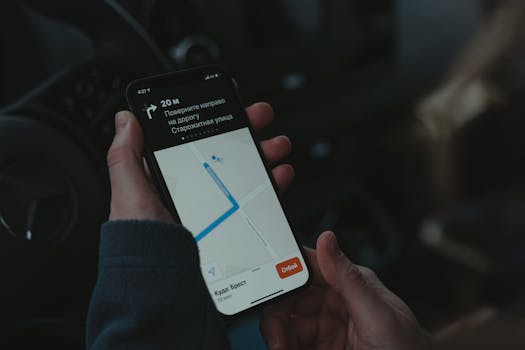
Tired of fumbling with Google Maps while driving? Unlock effortless navigation with these four essential gestures. They'll save you time, keep you safe, and make your journey smoother than ever before.
4 Google Maps Gestures You NEED to Know!
Transform your navigation with quick map gestures. They'll save you time, keep you safe, and make your journey smoother than ever before.
Introduction
Google Maps is an indispensable tool for modern navigation, whether you're exploring a new city or simply commuting to work. But beyond the basic search and direction features, Google Maps hides a treasure trove of time-saving gestures that can significantly enhance your driving experience. Mastering these gestures allows for safer, more efficient interaction with the app, minimizing distractions and maximizing your focus on the road. In this article, we'll delve into four crucial Google Maps gestures that every driver should know.
1. The Quick Zoom: One-Handed Zooming
Imagine you're driving, and you need to zoom in on the map to see a specific street name. Taking both hands off the wheel to pinch-zoom is dangerous and impractical. Google Maps offers a one-handed solution: the quick zoom gesture.
How it works:
1. Double-tap the screen.
2. Keep your finger pressed down on the second tap.
3. Slide your finger up to zoom in.
4. Slide your finger down to zoom out.
This simple gesture allows you to adjust the zoom level with just one finger, keeping one hand firmly on the steering wheel. It's a game-changer for quick adjustments on the go. Practice this gesture until it becomes second nature. You'll be surprised how often you use it.
Practical Example:
Let's say you're approaching an unfamiliar intersection and need to quickly see which lane you should be in. Instead of fumbling with both hands, use the quick zoom to get a clearer view of the road layout ahead. This allows you to make informed decisions safely and efficiently.
2. Two-Finger Rotation: Orient Yourself Instantly
Traditional map views can be disorienting, especially when navigating complex intersections. Google Maps allows you to rotate the map to align with your current direction of travel, making it much easier to understand your surroundings.
How it works:
1. Place two fingers on the map.
2. Rotate your fingers clockwise or counter-clockwise.
The map will rotate accordingly, allowing you to orient yourself in real-time. This is particularly useful when navigating roundabouts or complex highway interchanges.
Practical Example:
Picture yourself entering a roundabout with multiple exits. By rotating the map to match your vehicle's orientation, you can quickly identify the correct exit without having to mentally translate the map's fixed perspective. This reduces confusion and helps you navigate safely.
Bonus Tip:
Double-tap with two fingers to quickly reset the map to north up orientation.
3. Tilt View: See the Landscape in 3D
Google Maps isn't just a flat, two-dimensional representation of the world. You can tilt the view to get a better sense of the landscape, including hills, buildings, and other terrain features. This is especially helpful when driving in mountainous or urban areas.
How it works:
1. Place two fingers on the map.
2. Slide your fingers up or down the screen together.
Sliding up tilts the view, revealing more of the horizon. Sliding down flattens the view back to the traditional top-down perspective. This feature can provide valuable contextual information, helping you anticipate upcoming road conditions and obstacles.
Practical Example:
Imagine you're driving through a hilly area. By tilting the map, you can see the elevation changes ahead, giving you a better understanding of upcoming inclines and declines. This allows you to adjust your speed and gear accordingly, ensuring a smoother and safer driving experience.
4. The Drag-Down Menu Shortcut: Quick Access to Navigation Options
While not technically a gesture on the map itself, this shortcut is incredibly useful for quickly accessing navigation settings. When you're actively navigating, a small arrow appears at the bottom of the screen.
How it works:
1. Tap the arrow at the bottom of the screen, or drag up from the bottom edge.
This reveals a menu with quick access to features like:
- Mute Voice Guidance
- Report Traffic Incidents
- Search Along Route
- View Route Overview
This eliminates the need to navigate through multiple menus, saving you valuable time and minimizing distractions while driving.
Practical Example:
Suppose you encounter unexpected traffic congestion along your route. Instead of fumbling through menus to report the incident, simply drag up the bottom menu and tap "Report Traffic." This helps other drivers avoid the same delay and contributes to a smoother flow of traffic for everyone.
Conclusion
Mastering these four Google Maps gestures can significantly improve your driving experience. They offer a safer, more efficient way to interact with the app, allowing you to focus on the road while still accessing the information you need. Take the time to practice these gestures, and you'll be amazed at how much smoother and more enjoyable your journeys become. So, the next time you're behind the wheel, remember these simple yet powerful techniques and unlock the full potential of Google Maps.
