Dual-booting Windows and Linux offers the best of both worlds, but it can be a headache if your BIOS isn't configured correctly. We'll walk you through the five crucial BIOS settings you need to tweak to ensure a smooth and seamless dual-booting experience, saving you time and frustration.
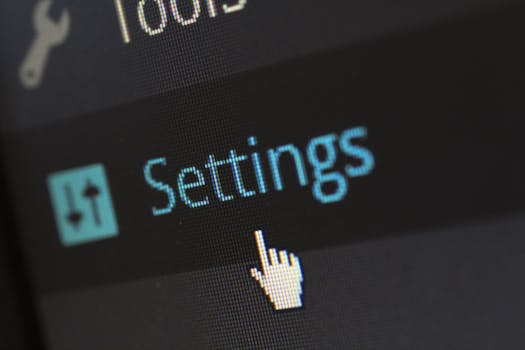
Dual-booting Windows and Linux is a fantastic way to enjoy the flexibility and power of both operating systems on a single machine. Whether you're a developer, a gamer, or simply someone who likes to experiment, having access to both Windows and Linux can be incredibly beneficial. However, setting up a dual-boot system isn't always straightforward. One often overlooked aspect is configuring your BIOS (Basic Input/Output System) settings correctly. Failing to do so can lead to boot issues, system instability, and general frustration. This article will guide you through the five essential BIOS settings you need to adjust for a smooth and headache-free dual-booting experience.
Why BIOS Settings Matter for Dual-Booting
The BIOS is the first piece of software that runs when you turn on your computer. It initializes the hardware and then hands control over to the operating system. When dual-booting, the BIOS needs to be configured to correctly recognize and boot from either Windows or Linux. Incorrect settings can cause the system to default to one operating system, fail to recognize the bootloader, or even prevent the system from booting altogether. By understanding and adjusting these key settings, you can ensure a seamless and reliable dual-boot setup.
1. Boot Order: Prioritize Your Bootloader
# What is Boot Order?
The boot order determines the sequence in which your computer searches for bootable devices. Typically, it includes hard drives, SSDs, USB drives, and optical drives. When dual-booting, you need to ensure that your bootloader (usually GRUB for Linux) is prioritized in the boot order. The bootloader is responsible for presenting you with a menu to choose which operating system you want to boot into.
# How to Change Boot Order
1. Access the BIOS: Restart your computer and press the designated key to enter the BIOS setup. This key varies depending on your motherboard manufacturer but is often Delete, F2, F12, or Esc. Consult your motherboard manual if you're unsure.
2. Navigate to Boot Order: Look for a section labeled "Boot Order," "Boot Priority," or something similar. It's usually found under the "Boot" or "Advanced" tab.
3. Prioritize the Bootloader: Identify the entry that corresponds to your bootloader (usually the drive where you installed Linux). Move this entry to the top of the boot order list. If you are using UEFI, you might see the name of the bootloader directly, such as "GRUB." If you installed Linux on a separate partition of the same drive as Windows, ensure that the drive itself is also high on the list.
4. Save and Exit: Save your changes and exit the BIOS setup. Your computer will now restart, and you should see the bootloader menu.
# Example
Let's say you have two drives: an SSD with Windows and an HDD with Linux. Your boot order might initially be:
1. SSD (Windows)
2. HDD (Linux)
3. USB Drive
Change it to:
1. HDD (Linux) - or the name of the bootloader on that drive.
2. SSD (Windows)
3. USB Drive
2. UEFI vs. Legacy Boot Mode: Choose the Right One
# Understanding UEFI and Legacy
UEFI (Unified Extensible Firmware Interface) is the modern replacement for the traditional BIOS. It offers several advantages, including faster boot times, support for larger hard drives, and improved security features. Legacy boot mode, on the other hand, is the traditional BIOS method.
# Choosing the Correct Mode
- If you installed both Windows and Linux in UEFI mode: Ensure that UEFI boot mode is enabled in your BIOS. This is usually the default setting on modern systems.
- If you installed both Windows and Linux in Legacy mode: Ensure that Legacy boot mode is enabled. This is less common but can be necessary on older systems.
- If you installed one in UEFI and the other in Legacy: This is a problematic configuration and is highly discouraged. It can lead to significant boot issues. Reinstalling one of the operating systems to match the other's boot mode is the recommended solution.
# How to Check and Change Boot Mode
1. Access the BIOS: As before, restart your computer and press the designated key to enter the BIOS setup.
2. Navigate to Boot Mode: Look for a setting labeled "Boot Mode," "UEFI/Legacy Boot," or something similar. It's usually found under the "Boot" or "Advanced" tab.
3. Select the Appropriate Mode: Choose either "UEFI" or "Legacy" based on how you installed your operating systems.
4. Save and Exit: Save your changes and exit the BIOS setup.
3. Secure Boot: Disable It (Usually)
# What is Secure Boot?
Secure Boot is a UEFI feature designed to prevent malicious software from loading during the boot process. It does this by verifying the digital signatures of bootloaders and operating systems.
# Why Disable Secure Boot for Dual-Booting?
While Secure Boot is a valuable security feature, it can sometimes interfere with dual-booting Linux, especially if the Linux distribution's bootloader isn't properly signed. Disabling Secure Boot often resolves boot issues in dual-boot setups.
# How to Disable Secure Boot
1. Access the BIOS: Restart your computer and press the designated key to enter the BIOS setup.
2. Navigate to Secure Boot: Look for a setting labeled "Secure Boot" or something similar. It's usually found under the "Security" or "Boot" tab.
3. Disable Secure Boot: Set the Secure Boot option to "Disabled." You might also need to clear any existing Secure Boot keys.
4. Save and Exit: Save your changes and exit the BIOS setup.
# Important Note
Disabling Secure Boot can slightly reduce your system's overall security. However, for most home users, the benefits of a functional dual-boot setup outweigh the slight security risk. If you're concerned about security, you can try signing your Linux bootloader, but this is an advanced topic.
4. Fast Boot: Disable It for Stability
# What is Fast Boot?
Fast Boot is a feature that speeds up the boot process by skipping certain hardware initialization steps. While it can significantly reduce boot times, it can also cause issues with dual-booting.
# Why Disable Fast Boot?
Fast Boot can sometimes prevent the BIOS from properly detecting the bootloader or recognizing the different operating systems. Disabling it often resolves boot issues and ensures a more stable dual-boot experience.
# How to Disable Fast Boot
1. Access the BIOS: Restart your computer and press the designated key to enter the BIOS setup.
2. Navigate to Fast Boot: Look for a setting labeled "Fast Boot," "Quick Boot," or something similar. It's usually found under the "Boot" or "Advanced" tab.
3. Disable Fast Boot: Set the Fast Boot option to "Disabled."
4. Save and Exit: Save your changes and exit the BIOS setup.
5. SATA Mode: AHCI is Usually Best
# Understanding SATA Modes
SATA (Serial ATA) is the interface used to connect storage devices (hard drives and SSDs) to your motherboard. There are several SATA modes, including AHCI (Advanced Host Controller Interface), IDE (Integrated Drive Electronics), and RAID (Redundant Array of Independent Disks).
# Why AHCI is Recommended
AHCI is the recommended SATA mode for modern operating systems, including Windows and Linux. It offers better performance and support for advanced features like Native Command Queuing (NCQ) and Hot Swapping.
# How to Check and Change SATA Mode
1. Access the BIOS: Restart your computer and press the designated key to enter the BIOS setup.
2. Navigate to SATA Mode: Look for a setting labeled "SATA Mode," "SATA Configuration," or something similar. It's usually found under the "Advanced" tab.
3. Select AHCI: Ensure that the SATA mode is set to "AHCI." If it's set to "IDE" or "RAID," change it to "AHCI."
4. Save and Exit: Save your changes and exit the BIOS setup.
# Important Note
Changing the SATA mode after installing your operating system can sometimes cause boot issues. If you need to change the SATA mode, it's best to do so before installing either Windows or Linux. If you've already installed your operating systems, you may need to modify the registry (Windows) or kernel parameters (Linux) to ensure they boot correctly after changing the SATA mode.
Conclusion
Configuring your BIOS settings correctly is crucial for a smooth and reliable dual-booting experience with Windows and Linux. By adjusting the boot order, choosing the correct boot mode (UEFI or Legacy), disabling Secure Boot and Fast Boot, and ensuring that your SATA mode is set to AHCI, you can avoid common boot issues and enjoy the best of both worlds. Remember to consult your motherboard manual for specific instructions on accessing and modifying your BIOS settings. With these tips, you can confidently set up a dual-boot system and take advantage of the power and flexibility of both Windows and Linux.
