Did the macOS Tahoe update leave you searching for the familiar Launchpad? Don't worry! While you can't bring it back, we've got three fantastic alternatives to help you quickly access your apps and boost your productivity.
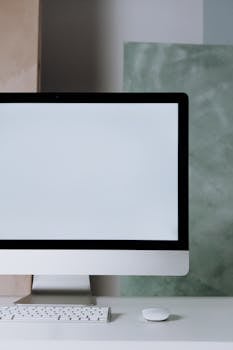
macOS updates are exciting, bringing new features and improvements. However, sometimes beloved tools get the axe. If you've upgraded to macOS Tahoe and found yourself missing the Launchpad, you're not alone. While there's no direct way to restore the original Launchpad functionality, fear not! This article explores three powerful alternatives that can not only replace Launchpad but potentially even enhance your workflow. Let's dive in!
Why You Might Be Missing Launchpad
Launchpad, with its grid-like display of applications, has been a staple for many macOS users. Its simplicity made it easy to quickly find and launch apps, especially for those who prefer a visual interface. The removal (or significant alteration) in macOS Tahoe has undoubtedly disrupted some users' established habits. The main reasons why people miss Launchpad include:
- Visual Simplicity: The grid layout is easy to scan and navigate.
- Quick Access: Launchpad offers a fast way to launch apps without navigating through the Finder.
- Cleanliness: It helps keep the Dock clutter-free by housing less frequently used applications.
Alternative 1: Spotlight Search - The Underestimated Powerhouse
Spotlight Search (activated by pressing Command + Spacebar) is often overlooked as a simple search tool, but it's a surprisingly effective Launchpad alternative. In fact, it's often faster than Launchpad once you get used to it.
# How to Use Spotlight Like Launchpad
1. Invoke Spotlight: Press Command + Spacebar.
2. Type the App Name: Start typing the name of the application you want to launch. You often only need to type the first few letters.
3. Press Enter: Once the correct application appears at the top of the list, press Enter to launch it.
# Spotlight Search Tips and Tricks
- Use Aliases: If you frequently use an app, create a short alias for it. For example, instead of typing "Adobe Photoshop," try assigning the alias "ps." You can't directly assign aliases within macOS, but you can train yourself to think of apps with shorter names.
- Learn Keyboard Shortcuts: Mastering keyboard navigation within Spotlight can significantly speed up the process. Use the up and down arrow keys to navigate the search results.
- Spotlight Suggestions: Pay attention to Spotlight's suggestions. It learns your usage patterns and will often predict the app you want to launch after typing only a few characters.
Example: To launch Safari, simply press Command + Spacebar, type "saf," and press Enter. It's that easy!
Alternative 2: Alfred - The Productivity Powerhouse
Alfred is a powerful productivity application that goes far beyond simple application launching. While it can certainly replace Launchpad, it also offers a wealth of features to streamline your workflow.
# Alfred as a Launchpad Replacement
1. Invoke Alfred: Alfred is typically invoked with a customizable keyboard shortcut (the default is Option + Spacebar).
2. Type the App Name: Similar to Spotlight, type the name of the application you want to launch.
3. Press Enter: Select the application from the list and press Enter.
# Alfred's Advanced Features
- Workflows: Alfred's workflows allow you to automate complex tasks with custom scripts and commands. This is where Alfred truly shines.
- Clipboard History: Alfred keeps a history of your clipboard, allowing you to quickly access previously copied text or images.
- Web Search: Search directly from Alfred using your favorite search engine.
- System Commands: Control your Mac with system commands like "sleep," "restart," and "empty trash."
Example: Create a workflow that automatically opens your email client, calendar, and to-do list with a single command. This can save you valuable time each morning.
Alternative 3: Using Folders in the Dock - Organized Simplicity
While not as visually appealing as Launchpad, using folders in the Dock offers a simple and organized way to access your applications. This approach is particularly useful for those who prefer a more structured approach.
# How to Create Application Folders in the Dock
1. Create a New Folder: In the Finder, create a new folder (Command + Shift + N). Name it something descriptive, like "Applications - Frequently Used."
2. Add Applications to the Folder: Drag the applications you want to include into the folder. You can create multiple folders for different categories (e.g., "Productivity Apps," "Creative Apps").
3. Drag the Folder to the Dock: Drag the folder from the Finder to the right side of the Dock (next to the Trash icon). Make sure you are dragging the folder and not just the contents of the folder.
4. Customize the view: Right-click the folder icon in the Dock. Select 'Display as' -> 'Folder' and 'View content as' -> 'Fan' or 'Grid'. Fan will show the apps fanned out from the icon, while Grid will show them in a grid like Launchpad.
# Tips for Dock Folders
- Organize by Category: Create separate folders for different types of applications to keep things organized.
- Use Icons: Assign custom icons to your folders to make them visually distinct.
- Limit the Number of Applications: Avoid overcrowding your Dock folders. Focus on the applications you use most frequently.
Example: Create a folder for all your design-related applications (Photoshop, Illustrator, InDesign) and place it in the Dock for easy access.
Conclusion
While the absence of the original Launchpad in macOS Tahoe might be disappointing, these three alternatives offer compelling solutions for quickly accessing your applications and boosting your productivity. Whether you prefer the speed of Spotlight Search, the power of Alfred, or the simplicity of Dock folders, there's a Launchpad replacement that's right for you. Experiment with each option and discover the one that best fits your workflow. Embrace the change and unlock new levels of efficiency on your Mac!
